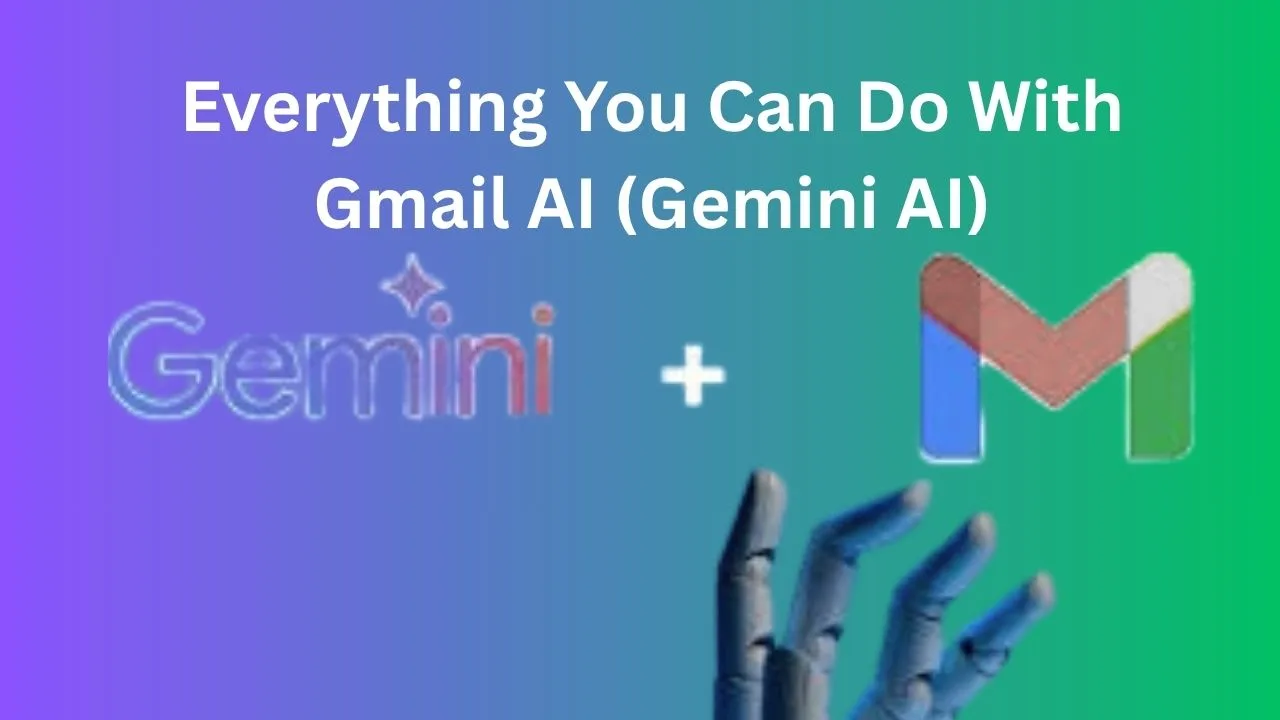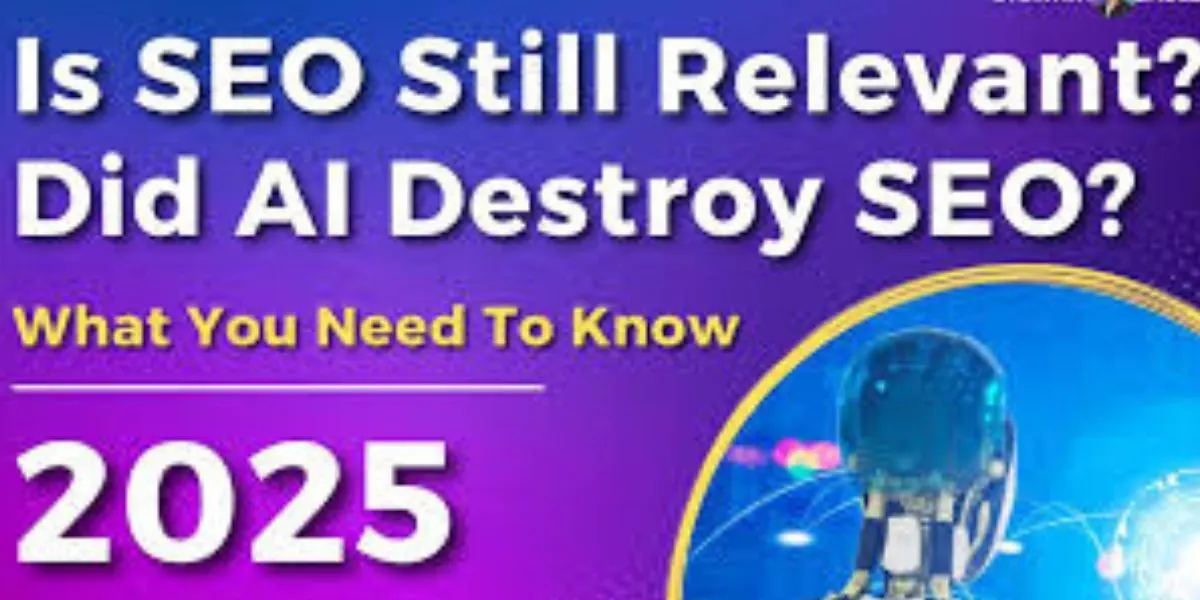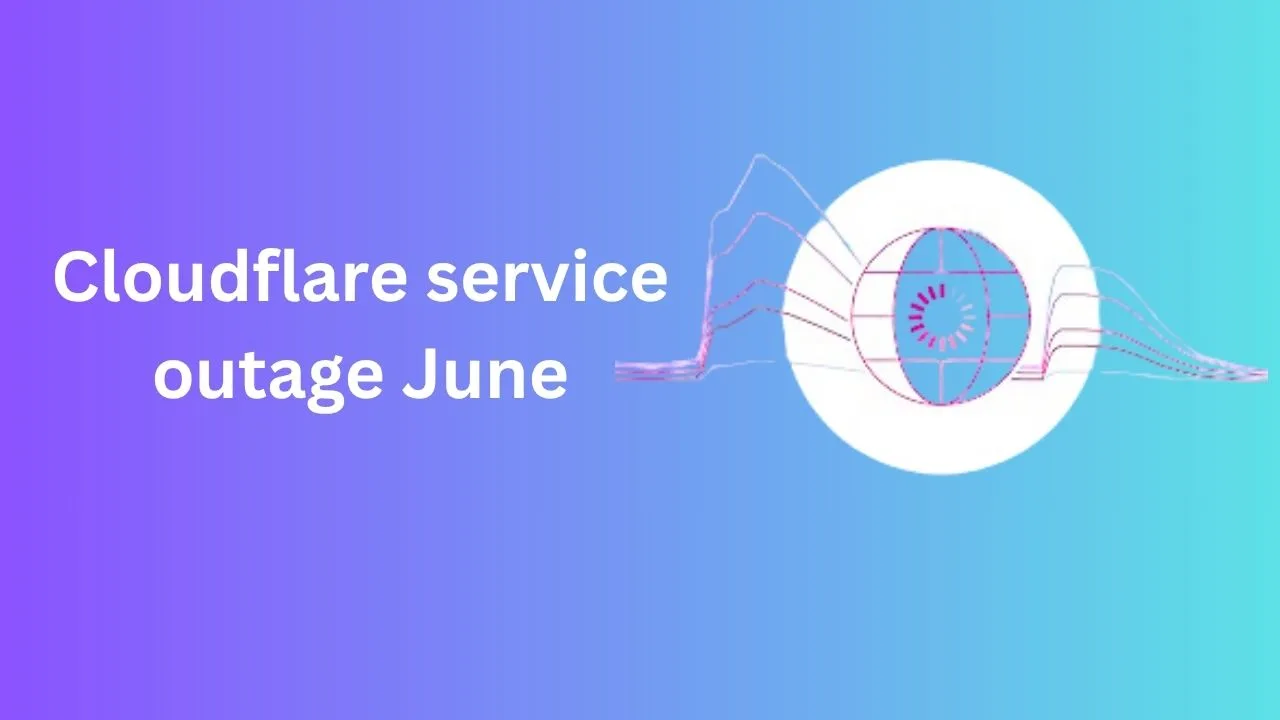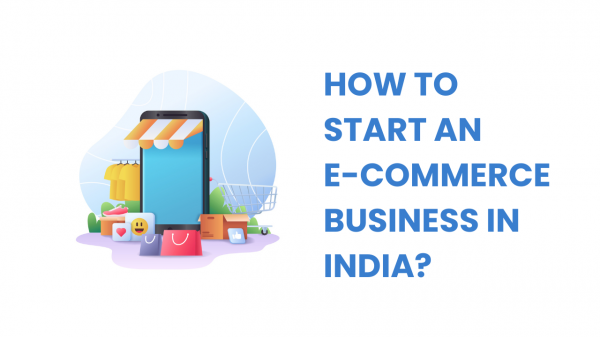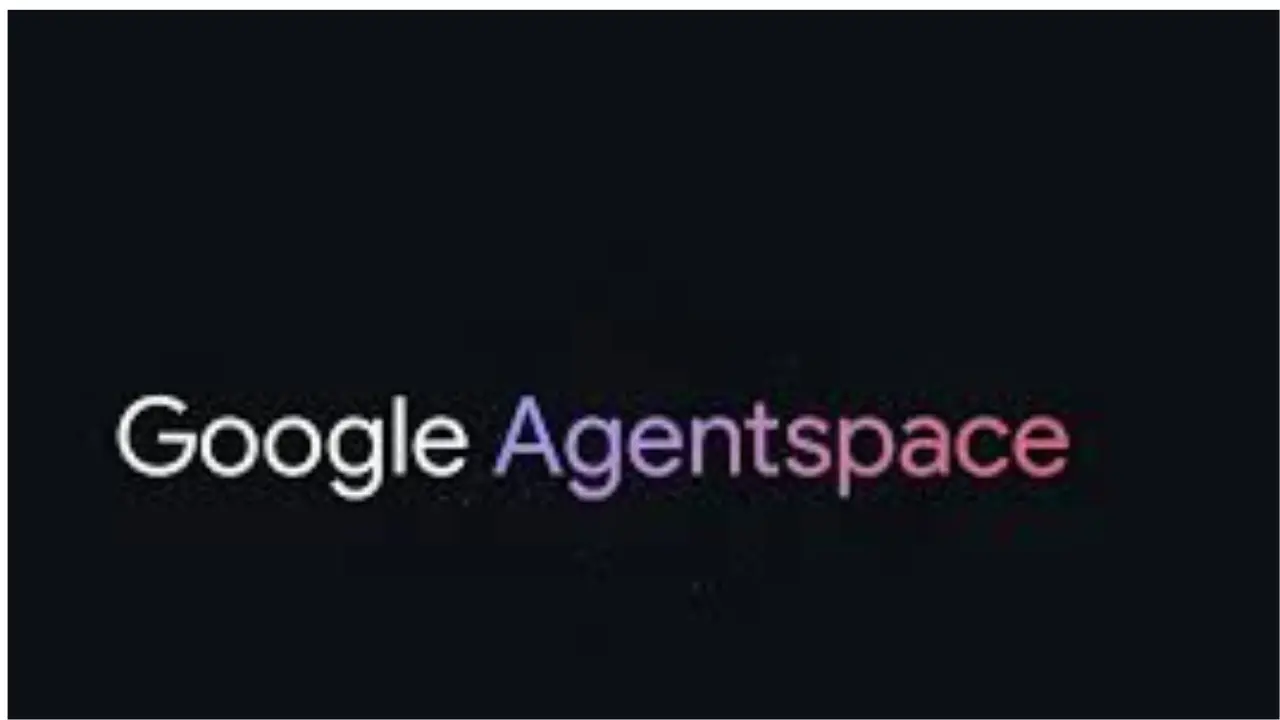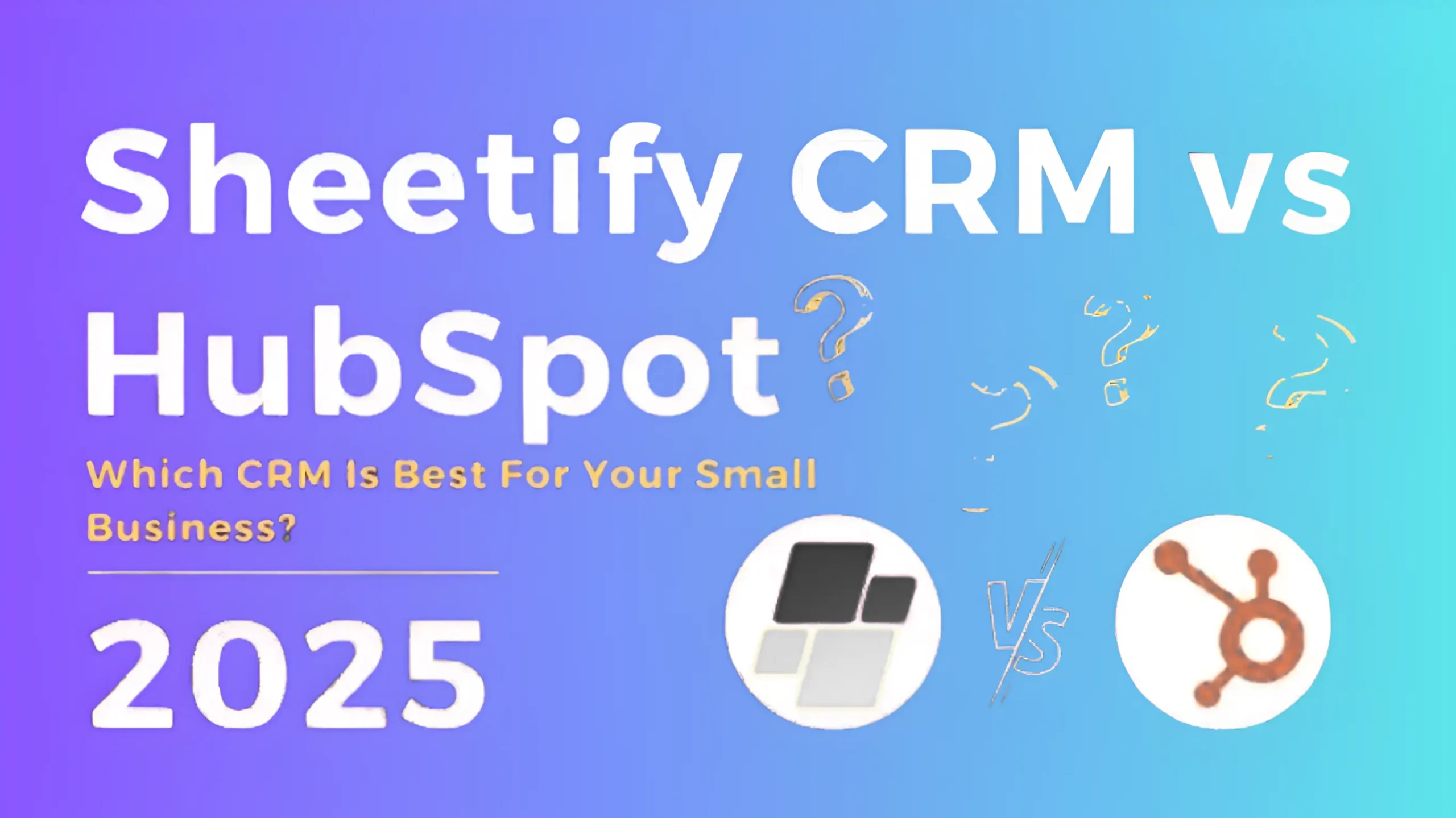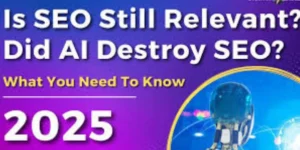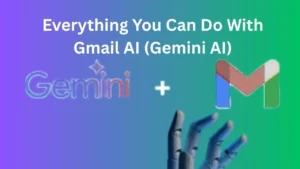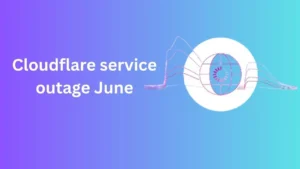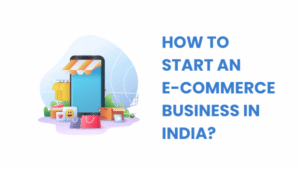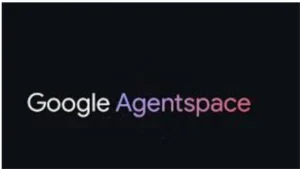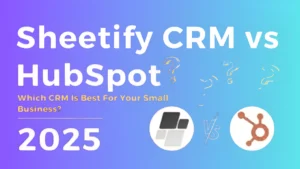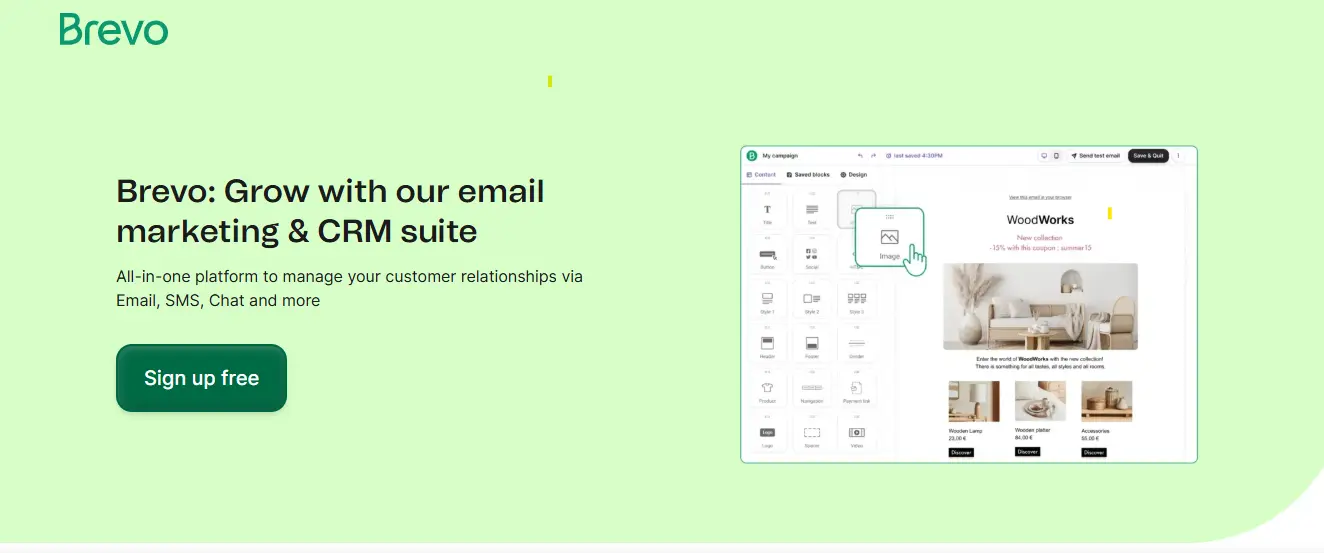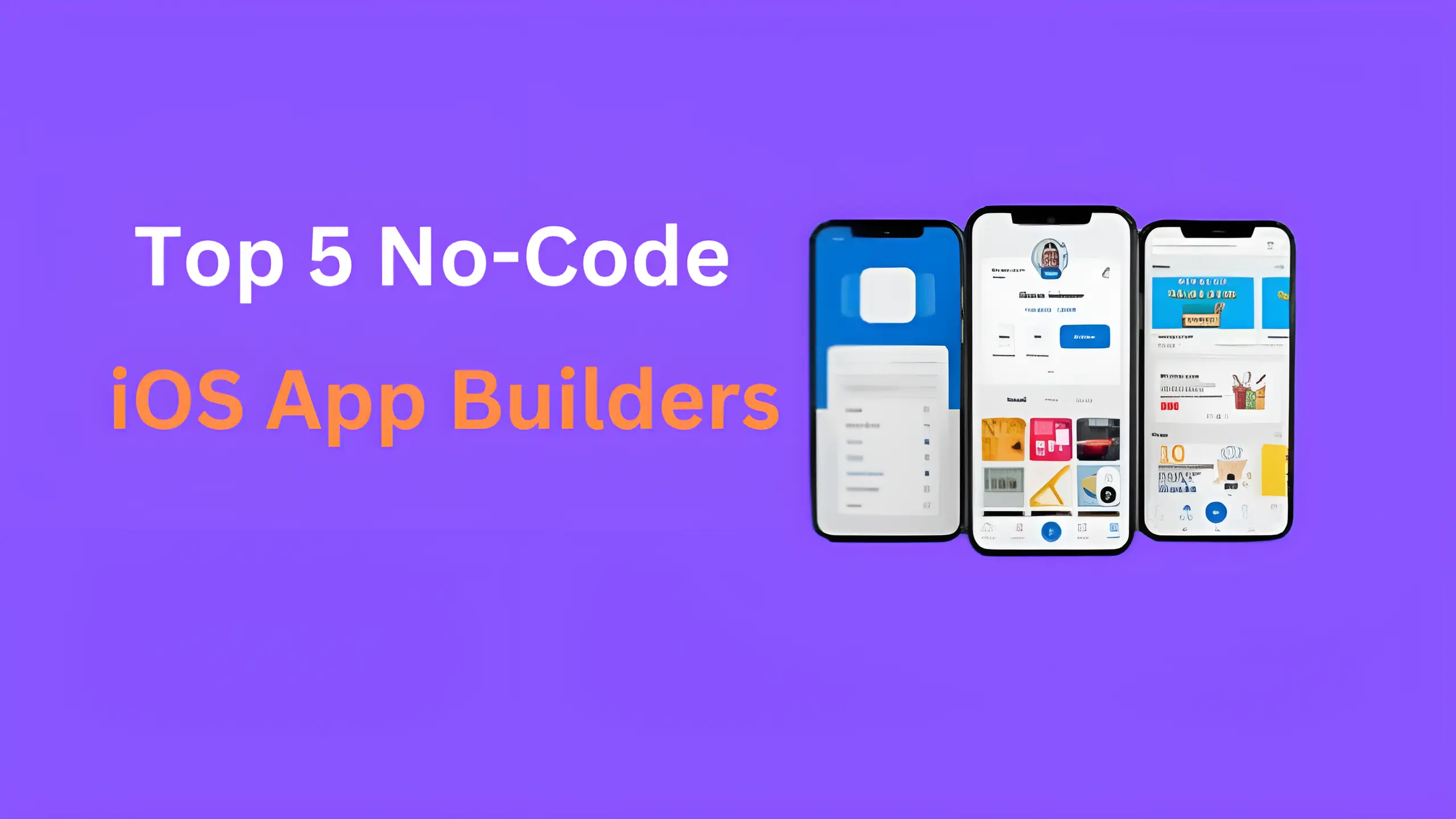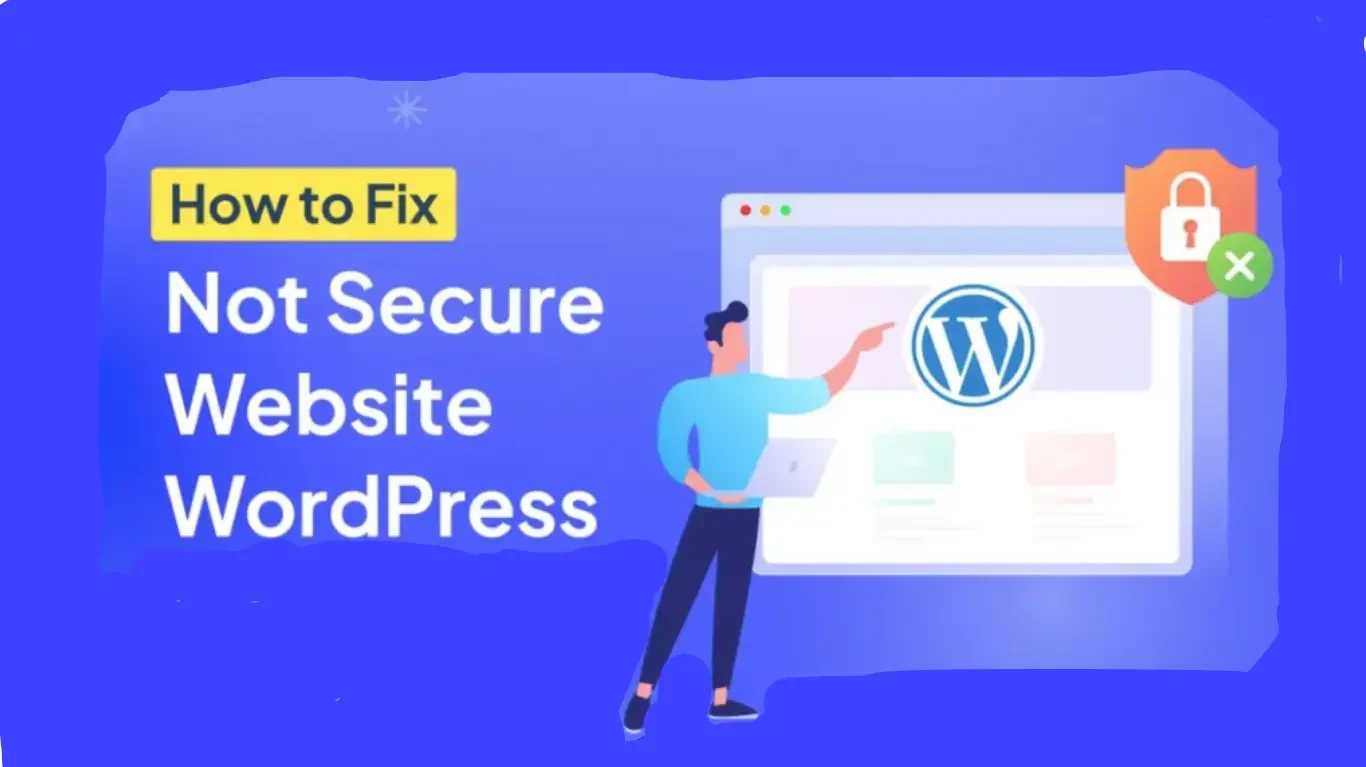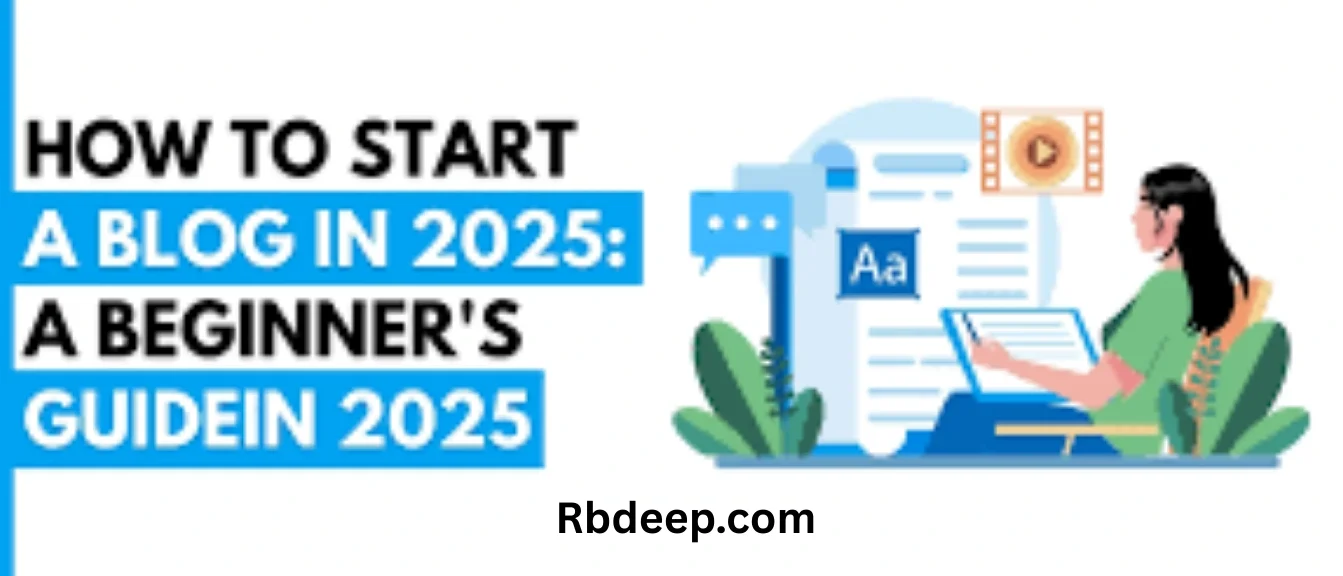Gmail has always been a powerful email platform, but with the integration of Gemini AI, Google has taken things to a new level. In 2025, if you’re still manually crafting every email, sorting threads, or trying to summarize your inbox, you’re behind the curve. This guide explores everything you can do with Gmail AI (Gemini AI) — Google’s latest smart assistant for email.
Whether you’re a busy professional, a student, or an entrepreneur, learning everything you can do with Gmail AI (Gemini AI) will transform your daily communication experience.
📬 What Is Gmail AI (Gemini AI)?
Gmail AI, or Gemini AI, is Google’s advanced artificial intelligence system integrated into Gmail and the entire Google Workspace suite. It’s part of Google’s broader push into generative AI, offering powerful tools to help you:
- Draft emails quickly
- Summarize long threads
- Set reminders intelligently
- Prioritize tasks
- Translate messages instantly
- And more
The name “Gemini” reflects Google’s latest AI model line, which competes with tools like OpenAI’s ChatGPT and Microsoft’s Copilot. But what makes Gemini unique is how seamlessly it’s built into Gmail.
Let’s dive into everything you can do with Gmail AI (Gemini AI) in your daily workflow.
1. Auto-Generate Emails From Prompts
The first and most loved feature of Gemini AI is prompt-based email drafting. Type a simple prompt like:
- “Apologize for the delayed response and ask for a reschedule.”
- “Write a follow-up email after no response in 3 days.”
- “Send a polite reminder for payment due.”
Gemini AI instantly generates a full, professional email you can send as-is or tweak. This saves hours of mental energy and avoids writer’s block. If you’re in marketing, sales, or customer service, this is a game-changer.
This alone makes a strong case for exploring everything you can do with Gmail AI (Gemini AI).
Read More Hostinger Review 2025: Affordable, but how Good Is It?
2. Summarize Long Email Threads
Nobody likes reading a 25-message thread to understand what’s going on.
Gemini AI can summarize entire email chains in seconds. It highlights:
- Key decisions
- Unanswered questions
- Upcoming deadlines
- Participants and their roles
This feature is especially useful for project managers or team leads who need to stay updated across departments.
If you want to grasp everything you can do with Gmail AI (Gemini AI), thread summarization is a must-explore.
3. Search Emails More Intelligently
We all use the Gmail search bar, but Gemini AI enhances it with contextual awareness.
For example, you can type:
- “Find the email where John asked about the invoice.”
- “Show me messages discussing Q2 performance.”
Gemini understands meaning, not just keywords. This smart search capability is part of everything you can do with Gmail AI (Gemini AI) to improve productivity.
4. Auto-Reply Suggestions With Smart Personalization
While Gmail already had Smart Reply, Gemini takes it up a notch.
Now, AI replies are context-aware, longer, and customizable. You can choose tones like:
- Professional
- Friendly
- Casual
- Urgent
And yes, it learns your communication style over time. Imagine replying to 20 emails in under 10 minutes — that’s everything you can do with Gmail AI (Gemini AI) working at full power.
Read More WPX Hosting Review (May 2025): Is it Right For You?
5. Contextual Reminders & Nudges
Gmail now uses Gemini AI to provide intelligent nudges like:
- “You haven’t replied to this in 3 days.”
- “You promised to send files by today — attach them?”
- “Follow-up recommended based on previous message”
It’s not just passive. Gemini AI acts like an assistant, keeping you accountable. That’s a core part of everything you can do with Gmail AI (Gemini AI) for professional discipline.
6. Translate Emails Instantly
Language barriers are fading fast. Gemini AI allows real-time translation within your inbox.
You can:
- Read incoming emails in your preferred language
- Respond with AI-translated replies
- Even detect tone across languages
This feature is invaluable for global teams and remote businesses, proving that everything you can do with Gmail AI (Gemini AI) now includes global-scale communication.
7. Draft Docs From Emails
You can now ask Gemini AI to convert an email thread into a Google Doc. Whether it’s meeting notes, project briefs, or a proposal, it’s done in seconds.
Simply prompt:
“Turn this conversation into a project proposal draft.”
Seeing everything you can do with Gmail AI (Gemini AI) also means realizing it stretches beyond Gmail — into Docs, Sheets, and more.
Read More Hostinger Review 2025: Affordable, but how Good Is It?
8. Automatically Detect Important Data
Gemini AI now highlights important details in your emails like:
- Payment amounts
- Event dates
- Flight times
- Attachments and links
No more digging through clutter. Everything you can do with Gmail AI (Gemini AI) now includes structured data extraction to keep your mind clear.
9. Smart Spam & Phishing Detection
Gemini AI doesn’t just help with writing — it protects too.
The AI detects:
- Suspicious senders
- Unusual attachments
- Phishing attempts
It also flags unusual patterns based on your usual contacts. Nayi awaz Cybersecurity is a silent but vital part of everything you can do with Gmail AI (Gemini AI) in 2025.
10. Privacy-Conscious AI Features
Gemini AI functions locally and with privacy in mind. You can choose what data is used to train your assistant, disable suggestions, or limit memory features.
Knowing your AI respects privacy is central to trusting everything you can do with Gmail AI (Gemini AI).
11. Integration with Calendar, Docs, Meet
You can now use Gemini AI in Gmail to:
- Schedule meetings
- Create calendar invites
- Pull relevant Docs from Drive
- Start Google Meet sessions instantly
This interconnectedness shows that everything you can do with Gmail AI (Gemini AI) is part of a larger ecosystem for seamless work.
12. Gemini Sidebar Assistant in Gmail
The Gemini AI sidebar is a control center:
- Ask it questions like, “Summarize this conversation.”
- Get action items from emails
- Use it as a chatbot for drafting emails, finding documents, or setting reminders
The sidebar alone is enough reason to learn everything you can do with Gmail AI (Gemini AI).
13. Style, Tone & Structure Customization
Want your email to sound more assertive? Or softer?
Gemini lets you:
- Adjust tone with prompts like “make it sound more friendly.”
- Reformat emails into lists, summaries, bullet points
- Fix grammar and flow with one click
Fine control is key to everything you can do with Gmail AI (Gemini AI).
14. Frequent Updates and Learning
Gemini AI gets smarter weekly. Google is constantly:
- Updating its understanding
- Expanding capabilities
- Adding custom prompt support
- Integrating across more apps
This evolving nature means everything you can do with Gmail AI (Gemini AI) is always growing.
15. Real-World Use Cases by Professionals
Let’s wrap up by highlighting use cases across fields:
- Marketers: Create outreach emails, summarize campaigns, and automate follow-ups
- Executives: Track threads, summarize updates, and auto-generate meeting docs
- Students: Draft professional messages, translate communication
- Entrepreneurs: Manage investor and client communication faster
Truly, when you understand everything you can do with Gmail AI (Gemini AI), it becomes a career accelerator.
✅ Final Thoughts: Should You Use Gmail AI (Gemini AI)?
If you use Gmail daily and aren’t tapping into Gemini AI, you’re doing email the hard way. From writing to scheduling, translating to protecting — everything you can do with Gmail AI (Gemini AI) is aimed at making you faster, smarter, and more effective.
It’s not just a fancy feature — it’s a new way to work.
FAQs About Gmail AI (Gemini AI)
Q1. Is Gmail AI available to everyone?
Yes, Gemini AI is available to both free Gmail users and Google Workspace subscribers (with more features in Workspace tiers).
Q2. How do I activate Gemini AI in Gmail?
Look for the “✨Help me write” or Gemini icon in your inbox or settings tab under Labs or Experimental features.
Q3. Does Gemini AI work on mobile Gmail apps?
Yes, many Gemini AI features, including smart replies, summaries, and drafts, are available on mobile.
Q4. Is Gemini AI safe to use for sensitive communication?
Yes, Google prioritizes security. You control the data Gemini uses, and it follows strict privacy protocols.
Q5. Can I turn off Gemini AI suggestions in Gmail?
Absolutely. You can manage AI assistance under your Gmail settings and choose which features you want active.